Problem Set #2
Assigned: April 11, 2019
Due: April 18, 2019
Introduction
Starting with this assignment, we will be building up a small library of
high-performance linear algebra functionality – both performance and functionality
will be built up in successive assignments this quarter. In this assignment we will
be developing some functions for working with vectors (as defined by the Vector
class we developed in lecture).
Vectors are fundamental to scientific computing. As we explore increasingly
large-scale computing platforms, we will be revisiting how to carry out Vector
functionality to take advantage of performance opportunities. We will do the same
with the Matrix class and sparse matrix classes that we will develop in the coming
weeks.
In addition, we will look at some of the particular aspects of writing a function, supporting separate compilation, and how to automate the compilation process.
Preliminaries
In Lecture 4 we introduced vector spaces –- sets of objects that obeyed certain properties with respect to addition and with respect to scalar multiplication.
What that definition did not include was any way to measure the “size” of a vector. Measuring the size of a vector also gives us a way to measure the distance between two vectors; since the difference between two vectors is also a vector, being able to measure the size of a vector also lets us measure the distance between them.
In plane geometry, points in the plane are represented as pairs of numbers, and it is fairly easy to verify the vector space properties with pairs and see that pairs of numbers can represent a vector space.
The figure below illustrates how we customarily think about measuring distances in the plane.
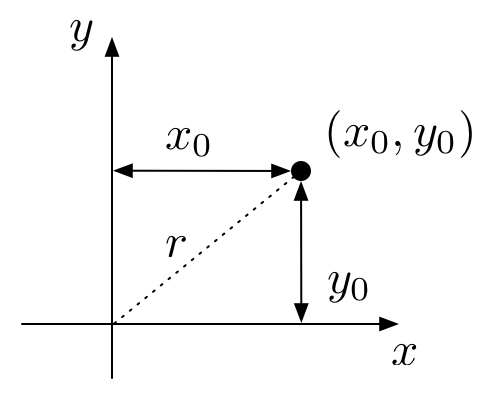
That is, for a vector represented as the pair , the length of that vector, its distance from the origin, is .
We can generalize that notion to $N$-tuples of numbers (-dimensional vectors) in the following way. Let the vector be the -tuple of real numbers
We use the shorthand for saying that is an -tuple of real numbers with the notation . Then, the distance of the vector to the origin is
Distance expressed as is called a “norm” and the 2-norm above is also called the Euclidean norm (in analogy to the plane geometry interpretation of distance). There are two other common norms in numerical linear algebra that can also provide useful notions of distance, respectively the 1-norm and the infinity (or max) norm:
(A vector space with a norm is called a normed vector space; if the vector space is complete in the norm, it is called a Banach space. If the norm is defined by an inner product, it is called a “Hilbert space”.)
As with the definition we had in lecture about vector spaces, any function can be a norm on a vector space , provided it satisfies certain properties:
The interested reader can verify that the 1-norm, 2-norm, and infinity norm defined above satisfy these properties.
Warm Up
Extract the homework files
We will be using files as data input and output mechanisms for the computational capabilities we will be developing. As is customary with large software libraries, we will factor the software it into multiple files. Regardless of the size of a software project, we will want to start automating the compilation process using make. (As the course progresses we will also be introducing more advanced features of make.)
Create a new subdirectory named “ps2” to hold your files for this assignment. The files for this assignment are in a “tar ball that can be downloaded with this link. To extract the files for this assignment, download the tar ball and copy it (or move it) to your ps2 subdirectory. From a shell program, change your working directory to be the ps2 subdirectory and execute the command
$ tar zxvf ps2.tar.gz
This will extract all of the files that are contained in ps2.tar.gz. (Tar files are very much like zip files or other files built by programs that bundle multiple files together into one. The name “tar” is originally derived from “tape archive”.)
The files that should be extracted from the tape archive file are
- Makefile
- Vector.hpp – contains the declaration definition of the Vector class as developed in lecture 4
- amath583.hpp – contains declarations for the functions defined in amath583.cpp
- amath583.cpp – contains assorted operations on Vectors
- catch.h – header file for the “Catch2” testing framework
- julia.cpp – main file for julia.exe
- test_norms.cpp – file with tests for norm functions you will be implementing
- time_norms.cpp – file to time the norm functions you will be implementing
Make
The Makefile provided to you has rules for building the various executables in this assignment. As mentioned in lecture, Makefiles contain these rules, but make also supports a simple macro language. We can use this language to achieve similar goals as with any programming language – to automate repetitive manual tasks, making them repeatable and consistent.
The ability to define and use macros is one of the most basic, but most powerful, aspects of make. Consider a rule such as one we presented in lecture:
amath583.o : amath583.cpp amath583.hpp Vector.hpp
c++ -c amath583.cpp -o amath583.o
This rule will invoke the compilation step with the c++ compiler to build
amath583.o. But note that this rule is extremely specific. The compiler must be
named c++. If there are other flags that are needed, such as an include path or
library, we would have to add those:
amath583.o : amath583.cpp amath583.hpp Vector.hpp
c++ -I/usr/include/python2.7 -c amath583.cpp -o amath583.o -lpython2.7
Again, the paths would have to be exactly the ones specified. That would be fine for building just one program in one environment. But suppose, say, you wanted to be able to build multiple executables using the same Makefile. You would need to copy the same paths and compiler name for every executable. More problematically, suppose you want to make these same programs in different environments, where the compiler might have a different name, or the paths might have different names. In that case, you would have to manually edit each line to put in the right compiler name, right paths, etc — and you would have to do this every time you changed environments. And every time you do something manually, there is the opportunity to introduce errors. Suddenly, the automation and ease promised by make doesn’t seem like such a big win.
This is where abstractions comes to the rescue (as it always does) – in this case, in the form of macros. Rather than specifying what compiler we actually want to use, or what compiler flags we pass to it, we can write our rules using placeholders:
amath583.o : amath583.cpp amath583.hpp Vector.hpp
$(CXX) $(CXXFLAGS) -c amath583.cpp -o amath583.o
Make will substitute whatever we define CXX to be where it sees $(CXX) and
substitute whatever we define CXXFLAGS to be where it sees $(CXXFLAGS). Now when
we write rules using $(CXX) we are writing generic rules that can be made specific
by how we set CXX et al.
Try the following experiment in your ps2 directory. First, execute
$ make clean
This is a rule defined at the bottom of the Makefile and deletes all of the generated files in your project (.o and .exe files) as well as other detritus that might have appeared during the compilation and editing process.
Now, issue the command
$ make -n julia.exe
This will process the rules for building julia.exe – but since we are passing the -n option to make – important – make will print out what would be done, without actually doing those things.
You should see something like
c++ -std=c++11 -g -O0 -Wall -c julia.cpp -o julia.o
c++ -std=c++11 -g -O0 -Wall -c amath583.cpp -o amath583.o
c++ -std=c++11 -g -O0 -Wall julia.o -o julia.exe
If you look at the Makefile you will see thes lines
CXX := c++
OPTS := -g -O0
LANG := -std=c++11
PICKY := -Wall
CXXFLAGS := $(LANG) $(OPTS) $(PICKY)
These define the macros CXX, OPTS, etc. Note that CXXFLAGS is defined in terms
of three other macros. The convention we will be using in this course is to
separately define different classes of flags that we might pass to the c++ compiler
and then bundle them all together into the CXXFLAGS macro. We use OPTS for
setting optimization level (and debugging level), LANG to set the C++ language
level, and PICKY to set how picky we want the compiler to be when processing our
code. The options here indicate to use no optimization, c++11 as the language level,
and to use maximum pickiness when compiling.
Do you recognize the values of each of these macros in the text that was printed when you invoked “make -n julia.exe”?
To see how the macros work, make a temporary change to the Makefile by changing LANG
to be
LANG := -std=c++17
Invoke make -n julia.exe again. Is there a difference between what was printed the
first time and what was printed now?
Be aware that the macro processing is simple text processing, it has no actual meaning
relative to what flags the compiler actually supports or what the compilation process
actually is. We choose CXX and LANG and so forth as aids for our own
comprehension of what we are trying to accomplish. For example, you could put an
invalid flag into a macro and make would still invoke the command – and you would see
the resulting error from the compiler when it is invoked.
Edit your Makefile again, this time adding a nonsense string to LANG e.g.,
LANG := -std=c++17 asdfasdfasdf
What happens when you invoke
make -n julia.exemake julia.exemake -k julia.exe
Important: We didn’t discuss what make would do in the case of errors. In the default case, if it is unable to build a target due to some error, it will halt and not build any other targets. If you pass the -k option, it will continue past the error and attempt to build as many targets as it can.
Lastly. If you look at the lines in the Makefile, there is still alot of repetition. Not repetition in the exact text, but repetition in the following sense. For the rules that build .o files, there is a rule for the .o, the corresponding .cpp dependency and a compilation step to turn that .cpp into a .o.
Every time you see repetition you should be thinking about how to create rules and process so that the repetitions can be made by the computer rather than you. In a future assignment we will look at how these kinds of patterns can also be handled by make.
Defensive Programming and Assertions
Maurice Wilkes was one of the founders of modern computing and, in some sense, of debugging. One of his most poignant quotes is:
It was on one of my journeys between the EDSAC room and the punching equipment that “hesitating at the angles of stairs” the realization came over me with full force that a good part of the remainder of my life was going to be spent in finding errors in my own programs.
Over the years, defensive programming has evolved as a set of techniques that can be used to help you find your own errors. One fundamental part of the process of defensive programming is to develop your program so that it supports two different modes of compilation and execution: debug mode and release mode. In debug mode, a program is first of all, compiled to enable use of a symbolic debugger (using the -g flag to the compiler). In addition, the program itself includes self-checks, or assertions, (inserted by the programmer) to insure that necessary program invariants hold.
Assertions
Note that these self-checks (assertions) are not the same as error-checking. Assertions are there to catch mistakes that you make while programming, which mistakes would result in erroneous behavior and/or catastrophic failure of your program. Error-checking catches mistakes that the user of your program makes and is part of normal program logic for a correctly functioning program. Incorrect logic (aka “bugs”) are errors that are not part of normal program logic and are what we want to try to prevent with assertions. Importantly, assertions are removed (automatically) from the release mode of the program, whereas error-checking is always enabled.
Correct program logic depends on invariants holding during
the course of execution. During development and debugging it can be
useful to check these invariants and to terminate the program at the point
where an invariant is violated. C and C++ provide a checking facility
for asserting such invariants in the <cassert> header.
There is a concise description of the principles of using assert here:
http://bit.ly/2o9THxq . Exactly how and where to use assert when you
are programming will largely be up to you, but you should add it to your
arsenal of tools and techniques for programming in this course (and
beyond) so that the remainder of your life can be spent doing more interesting things
things than finding errors in your own programs.
An assertion statement will print a message and cause a program to halt
if the assertion fails, that is, if the expression passed to it
evaluates to false or, equivalently, to zero (false and zero are
essentially the same value in C/C++). As mentioned above, assert
statements are removed from your program for its release mode. This
removal is done functionally rather than physically –- you don’t actually
go through the code and remove the assert statements. Rather, they are
turned into empty statements in a preprocessing step by the compiler
if the macro NDEBUG
exists in the environment prior to inclusion of the header file
<cassert>. Try the following three programs (assert0.exe, assert1.exe, and
assert2.exe in your Makefile).
#include <iostream>
#include <cassert>
using namespace std;
int main() {
assert(1 == 1 && "This is true"); // will not be triggered
assert(1 == 0 && "This is never true"); // will be triggered
cout << "Hello World" << endl;
return 0;
}
#define NDEBUG
#include <iostream>
#include <cassert>
using namespace std;
int main() {
assert(1 == 0 && "This is never true"); // will be triggered
cout << "Hello World" << endl;
return 0;
}
#include <iostream>
#include <cassert>
using namespace std;
#define NDEBUG
int main() {
assert(1 == 0 && "This is never true"); // will be triggered
cout << "Hello World" << endl;
return 0;
}
Which version prints “Hello World”? The technique of using the logical
“and” operation (&&) in addition to a string lets you include a helpful
message when the assertion line is printed when there is a failure. The
string is not necessary: assert(1==0) would be sufficient to trigger a
failed assertion.
NB: What you pass to assert is something you expect to always be
true for correct operation of the program and, again, is a check that
will be removed for the release mode of your program. For example in the
sqrt example we have been using in lecture you might include an
assertion that the input value is non-negative:
double sqrt583(const double& y) {
assert(y >= 0);
double x = 0.0, dx;
do {
dx = - (x*x-y) / (2.0*x);
x += dx;
} while (abs(dx) > 1.e-9);
return x;
}
-DNDEBUG
Making sure the assertions are removed is an important distinction between debug and
release modes of a program. We have seen how they can be elided with the use of the
NDEBUG macro. But if we think about how we would switch between debug and release
mode in this way – we would be (manually) inserting and remove NDEBUG from all of
our files every time we changed modes. And we are sure to make mistakes (not to
mention waste time) in doing so. At this point you should be thinking “hmm, doing
something boring and repetitive by hand – there must be a way to automate that.” And
in fact there is. One can pass macros to the C++ compiler from the command line using
the -D flag. I.e., to define NDEBUG, we add -DNDEBUG to the set of flags we
pass to the compiler. And we already know how to do that in an automatic and
repeatable fashion: add it to a macro that ends up in CXXFLAGS. We will use OPTS
for that in this course.
(In general, avoiding work for the sake of avoiding work is called “laziness” and is not considered to be a virtue. However, in the context of programming, we are avoiding boring and repetitive and mindless work so that we can instead focus our energy on interesting and challenging tasks. This kind of laziness is a virtue. It also sometimes leads one not to just use tools to save time – but to develop altogether new tools. In this case you might end up spending more time developing your time saving tool than the time you actually save. Moderation is also a virtue.)
Compiler Pickiness
Since a compiler is built to translate a program written in a given program language, it can also be used to analyze how programs are written. Both clang (llvm) and g++ use the flag “-Wall” to enable pickiness, meaning the compiler will issue warnings for just about anything in your program that might be suspect. Warnings are not fatal, your program will still compile and run if warnings are issued. But, as part of defensive programming, your programs should always compile cleanly with -Wall enabled. For maximal pickiness you can additionally use “-Wextra” and “-pedantic”.
Your code should always compile cleanly with -Wall enabled. No warnings and no errors.
Language Level Support
The C++ programming language is still being actively extended and improved upon by the ISO standards committee responsible for it. There are four versions of the language that represent major milestones in the evolution of the language: C++98, C++11, C++14, C++17. Soon there will be a fifth: C++20. (The committee is targeting a new release every three years at leas through C++26.)
Although standards are developed (and named) by the standards committee, it does take some time for compilers as well as programs themselves to catch up to the standards. Although it is currently 2019, the default level of language support for clang and g++ is still C++98. This is a reflection more that the vast majority of extant C++ code is written in C++98 than it is a reflection of the timeliness of the compiler writers.
To specify a given level of language support (to enable certain features that are in one that are not in an earlier one), we can pass one of the following flags to the compiler: “-std=c++11”, “-std=c++14”, or “-std=c++17”. Since C++17 is still fairly new, you should not expect it to be fully supported at this time (but neither will you need to use many of its features, if any at all).
For this course you are welcome to use any level of the C++ language that you like, as long as it is at least C++11.
Exercises
In this assignment we will be using a combination of specified test scripts and testing code to verify behavior of your programs. Your programs will be graded against the expected behavior with the tests that your are provided, as well as with additional tests that only the TAs will apply.
The test script for this assignment is verify.bash. It will run through a set of
tests for each of the exercises below, indicating whether the program has passed or
failed that particular test. For most of the executables that you will be asked to
write, the script will attempt to build the executable using the “make” command and
then to run the program.
You can run the test script by invoking
$ bash verify.bash
Some of the programs that will be build are themselves testing programs that will exercise different aspects of the functions that you will be asked to write. Partial credit will be given in these cases for the parts of the program that do pass their internal tests, even if the executable itself does not pass as a whole. We will discuss program testing in future assignments.
Assertions
In your subdirectory there is also a file assert3.cpp that has the same assertions as assert1.cpp and assert2.cpp – but without NDEBUG being defined in the program. Modify the rule for compiling assert3.exe – do not modify assert3.cpp – so that the assertion in assert3.exe will not be triggered.
NB: As a reminder – this contrived example is to show the behavior of assert() and NDEBUG. In practice, we don’t insert NDEBUG so that failing assertions will no longer fail. We insert NDEBUG so that the function call overhead of calling the assert() function will not be present – once all assertions pass.
Zeroize
In the file amath583.cpp are four functions, three of which you need to write and one of which is already written as an example.
Complete the
definition and declaration of zeroize() in amath583.hpp and amath583.cpp. This
function should take a Vector as an argument and fill each entry of the Vector with a
zero.
This function will be tested by linking amath583.o against test_zeroize.o to create
test_zeroize.exe. Note that you will need to have zeroize working for the next exercise.
Vector Norm
Complete the bodies of
two_norm() and inf_norm() which respectively compute and return the two norm and infinity
norm of the Vector that is passed in as a parameter.
These functions will be tested by linking them with test_norms.o which contains a series of unit tests that check different expected behavior of the norm computations.
Inner Product (583 Only)
Add a function called dot to amath583.cpp and amath583.hpp (definitiona and
declaration). The function should take two vectors as arguments and return their
inner product (the sum of the pairwise products of each corresponding entry in the
vectors).
The tests for this function are in test_dot.cpp, which should be compiled as with
the other test programs into test_dot.exe.
The Makefile does not have completed rules for test_dot.exe so you will need to add
those as well.
Julia Sets
Julia sets are the name given to sets that exhibit complex or “chaotic” or “fractal” behavior. Interestingly, Newton’s method (described in week 1) applied to problems with complex values can exhibit chaotic behavior even for very simple functions.
In fact, computing the cube-root of a complex number using Newton’s method can generate quite interesting sets. There are different ways of visualizing the complex behavior of Newton’s method in this case. One way is to simply count the number of iterations required for the algorithm to converge, and apply the method across a range of the complex plane.
The file julia.cpp is a program for doing a simple visualization in this way.
The c++ standard library includes a complex (template) class, with overloads for all of the standard arithmetic operations – it can be used just like a built-in numeric type.
The program should be fairly easy to understand. It iterates through the pixels in a 1024 by 1024 array (the screen) and converts each pixel location to a complex number. It then calls newton’s method to compute the cube root of that number and colors the pixel based on the number of iterations required for convergence. To make some interesting colors rather than just gray scale, we scale up the red, green, and blue channels by different factors.
The part of the program that is not written are the bodies of f() and fp() (the
function and its derivative). In class we constructed these for computing the square
root. For this exercise you just need to fill those in for computing the cube root.
Again, although we are using complex numbers, which have a real and imaginary parts,
we can express the complex arithmetic with the complex numbers – we don’t have to
work with the real and imaginary parts.
If your functions are correctly defined, when the program runs it will create an image file called “julia.bmp” that looks like the following when visualized.
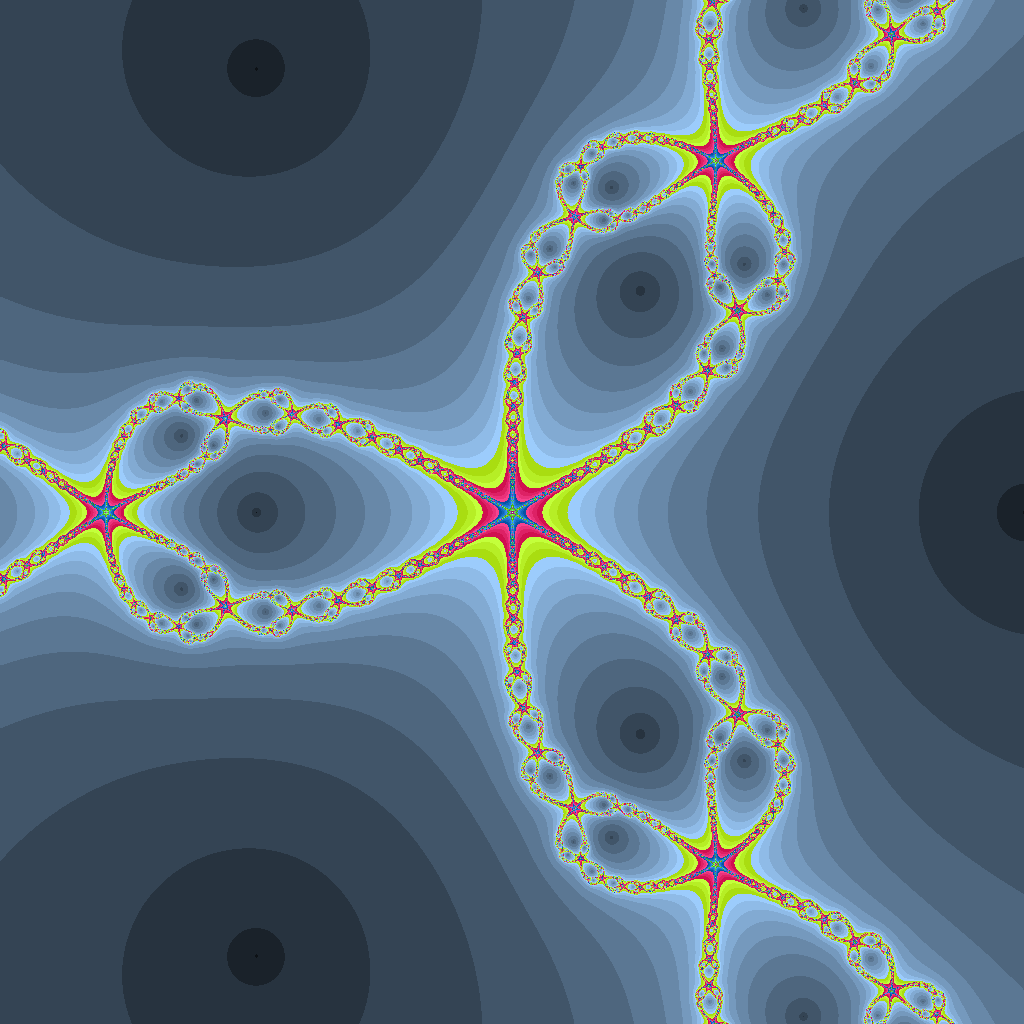
Turning in The Exercises
Do a make clean in your ps2 directory and then create a tar ball ps2.tar.gz containing all of the files in that directory. From within the ps2 directory:
$ cd ps2
$ make clean
$ cd ..
$ tar zcvf ps2-submit.tar.gz ./ps2
Note that this does something slightly different than the ps2.tar.gz that you downloaded. The one you downloaded included all of the files, but not in a separate subdirectory. When you extracted them, they extracted into the same directory where you invoked the tar command. For your submission you are creating an archive of the ps2 subdirectory and the files within it. When you extract these files, tar will first create a ps2 subdirectory and extract the files into that.
Upload your tarball to Canvas.
You can see how this works by copying the tarball to, say, /tmp and extracting there.
$ cp ps2-submit.tar.gz /tmp
$ cd /tmp
$ tar zxvf ps2-submit.tar.gz
Among whatever other files are in /tmp, you should also see a new subdirectory, ps2, inside of which are your homework files. If you do this on a public computer, make sure to delete the ps2 directory when you are done since /tmp is readable by all users on the computer.
If you relied on any external references, include a file ref2.txt in your tarball as well.